Tutorial: Using the Move Tool in Photoshop CC
LPhotoshop's Move tool is essential for moving, rearranging, and adjusting your layers accurately. In this tutorial, we will guide you step by step to master this tool.
Step 1: Selecting the Move Tool in Photoshop
First, make sure you have selected thePhotoshop CC's Move tool in the Photoshop toolbar. You can usually find it at the top of the toolbar, represented by a black arrow.
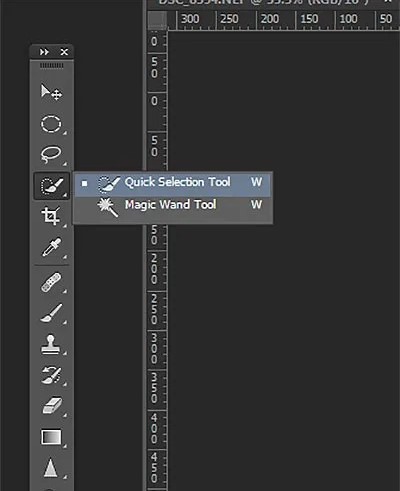
Step 2: Selecting the Layer with Adobe Photoshop
In the Layers palette in Photoshop, usually located to the right of your screen, be sure to select layer that you want to move. You can click on the specific layer you want to move to highlight it.
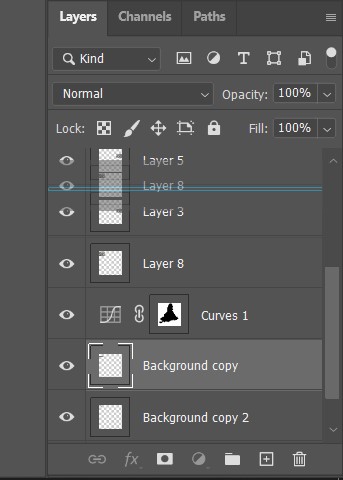
Step 3: Moving the Layer in Adobe CC
Now that you have selected theMove tool and layer, simply click on the layer with your mouse, hold the button, and drag the layer to where you want to move it. You will see the layer follow your mouse as you move it.
Step 4: Using the Move Tool Options
Photoshop provides options for customizing the behavior of the Move tool. In the options bar at the top of the screen, you'll find settings like Auto-Align, which allows you toautomatically align your layer with other elements in the image. Play with these options to achieve the desired result.
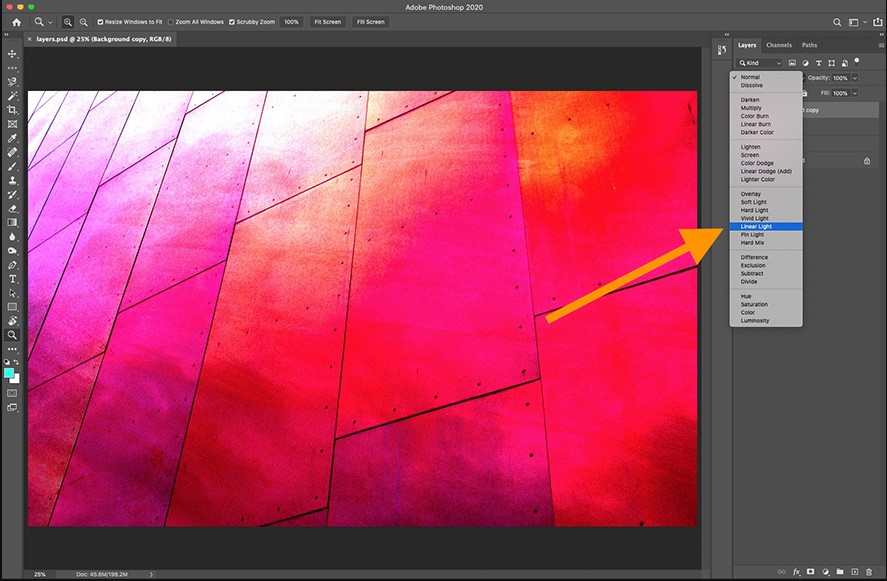
Step 5: Usage Example in Adobe Photoshop
Let's say you have a text layer that you want to move from position (1) to position (2) in your image.
- Select theMove tool in the toolbar.
- In the Layers palette, click the text layer you want to move to select it.
- Click on the text layer with your mouse, hold the button, and drag the layer to position (2).
- Use the Move tool options to align the layer precisely if necessary.
And There you go ! You have successfully moved a layer in Photoshop using the Move tool. This skill is essential for organizing your layers and creating complex image compositions.
Feel free to practice this technique with different layers and explore the Move tool options to become an expert in handling layers in Photoshop CC.
